How do I upload appointments?
Appointment Reminder will upload appointments for our customers who have a large volume of appointment data at no extra charge!
However, some of our customers would prefer to do this themselves.
If this is you, please contact us so that we can turn on the feature to upload your appointments.
Once you have access to upload your appointments, please follow these easy steps to upload your data!
Steps to upload:
-
Go to data tab.
-
Click on Upload Data to Appointment Reminder.
-
Click on Upload an Excel spreadsheet or CSV file containing customers and appointments.
-
Drag and drop the file into the open box, or click “use a blank sheet” to copy and paste the data into our system.
-
Right click on columns that do not have headers at the very top and name them.
-
Add/change schedule names as needed (if you only have one schedule, you don’t need this column).
-
Once all boxes are green and all columns have a header, click Upload the below records.
-
You will get a page that says “You successfully uploaded XX clients/appointments, including their Email, Home Phone, Schedule, Mobile Phone, and Full Name” and it will show a green checkmark. If it does not, something was wrong with your upload.
Go to the schedule page to double-check that your appointments were uploaded correctly!
Please contact support@appointmentreminder.org if you have trouble uploading your appointments. We are happy to upload appointments for you, or help troubleshoot as needed.