How to Customize Your Reminder Timing Options
EXAMPLE: If I set an appointment at 6 p.m. the day prior to the appointment, fewer than 24 hours in advance, that notice would not be sent.
The appointment must be set at least 24 hours in advance if you are expecting at 24 hour notification to be sent (25 to be safe).
That said, there is a workaround for this. You can create some customized reminder timings for last minute appointments. That way, when you schedule an appointment later in the day for the next day, you can be sure that they will receive a notification.
To do this, follow these instructions:
-
Go to your account tab
-
Click on change reminder timing options
-
Click on create new reminder timing option
-
Name your timing option (for example “last minute appointment” - important because now when you create an appointment you MUST CHOOSE this timing option from a dropdown menu)
-
Choose your options (for a last minute appointment, the day of, morning is a good option; and/or day before, 7 p.m.)
We don’t recommend anything more than 72 hours in advance for the 1st reminder, because people forget!
A bit of trivia for you, here is how our timings work:
Timing 1 : email sent Timing 1 + 10 minutes: text sent Timing 1 + 20 minutes: phone call Timing 2: email sent Timing 2 + 10 minutes: text sent Timing 2 + 20 minutes: phone call
NOTE: If the client confirms at any point in the process, no other reminders are sent.